Augmented Reality: Enable and Customize AR for Any Product
API Reference Articles
Amaspace allows you to bring your 3D configurators into the real world with native Augmented Reality support - no app installs, no code required. In this guide, you’ll learn how to enable AR for your product, test it across devices, and control which elements appear in the AR scene.
Whether you're working on furniture, apparel, or watersports equipment, AR helps customers visualize the product at scale in their real environment - boosting engagement and purchase confidence.
1. Preview Your Product in AR
Once your product configurator is published, previewing it in AR is instant:
- Open your product in the Amaspace Admin Panel
- Click “Preview” to launch the embedded configurator
- Click the “AR” button in the top-right corner
- A QR code will appear. Scan it using your mobile device’s camera.
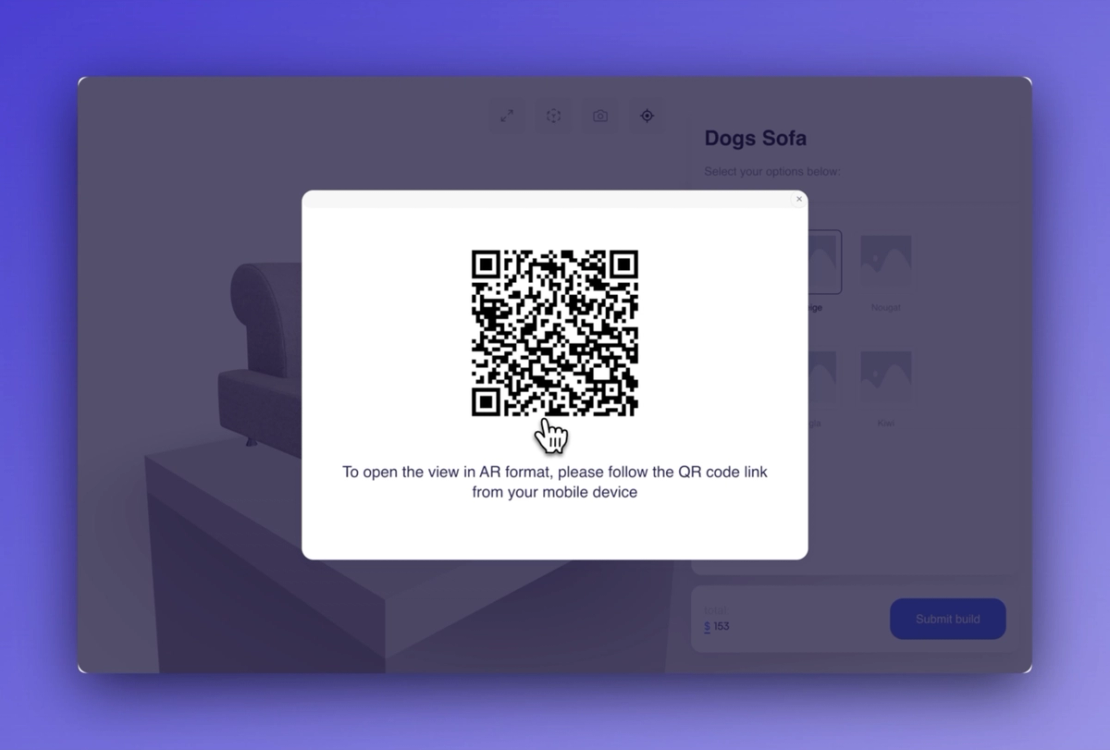
On iOS, the product will open using ARKit, and on Android, via WebXR. There's no need for a separate app - AR works directly in the mobile browser.
This makes it effortless for customers to try products in their space, compare variations, and make faster decisions.
2. Hiding Specific Objects from AR View
Not all elements in your 3D scene should appear in AR. Some items - like stands, shadows, backgrounds, or helper models - are helpful in the configurator view but may feel distracting or misleading in AR.
To control visibility:
Option 1: Use the Inspector Panel
- Open your product’s 3D Scene Editor
- Click the object you want to hide
- In the right sidebar, disable the toggle labeled “Visible in AR”
The object will remain visible in the configurator but be automatically excluded from the AR view.
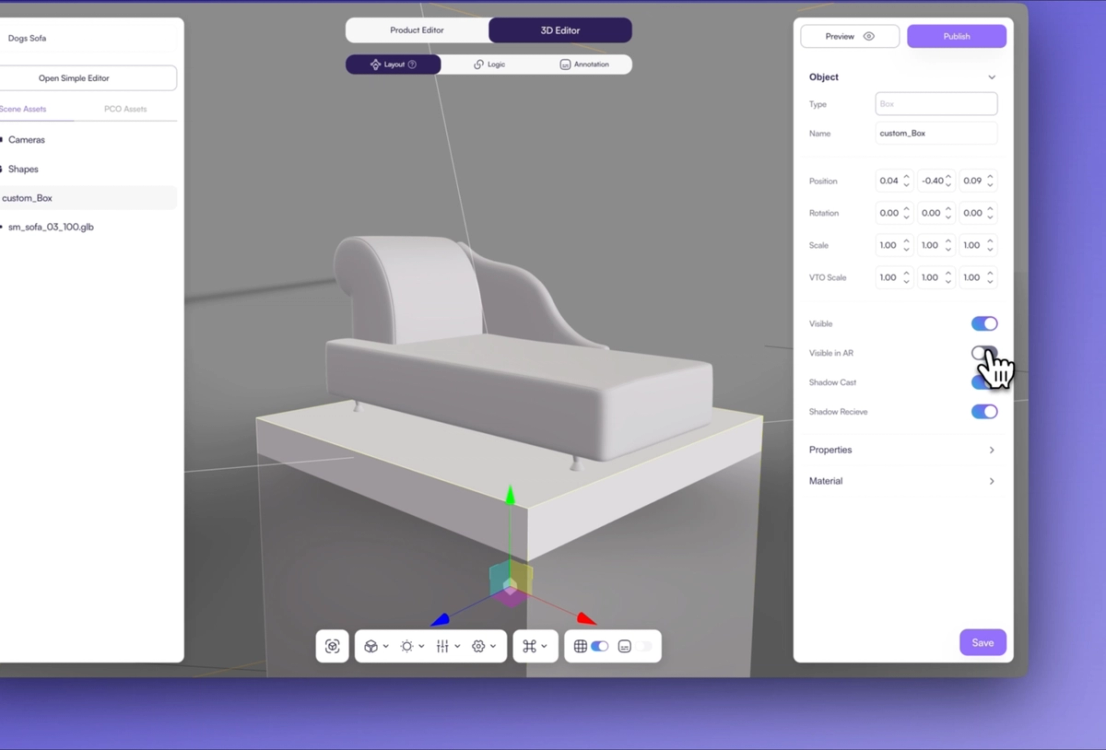
Option 2: Use the Object Picker
A quicker way is to select the object visually:
- Click the Part Picker icon from the top-right of the Scene Editor
- Hover over the 3D scene and click directly on the object you want to hide
- Once selected, disable its Visible in AR toggle
This method is useful when working with complex models containing many nested meshes.
💡 Tip: This is how you can hide any mesh from the AR experience - ensuring only the relevant visual elements make it into the scene.
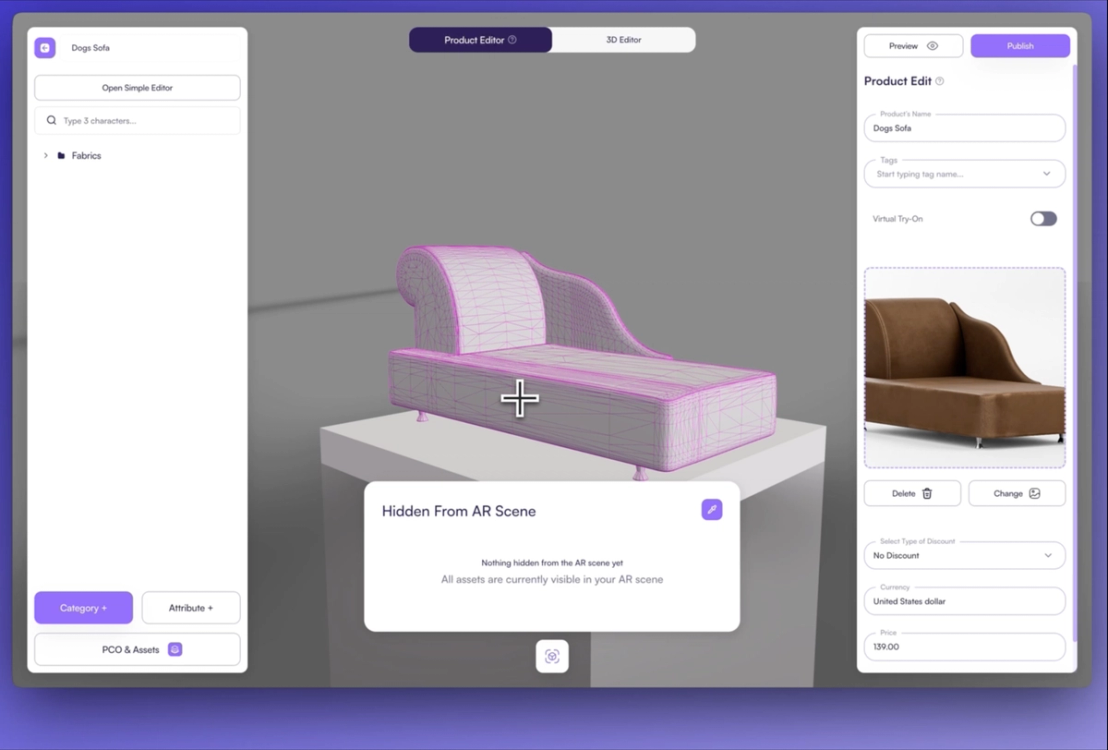
3. Adjusting AR Scale for Realistic Size
By default, Amaspace preserves the scale of your 3D model. That means the product will appear true-to-size in AR - whether it’s a sofa or a cap.
If your 3D model isn’t scaled correctly, you can fix this in your 3D software before uploading, or request adjustments from your 3D artist.
Alternatively, you can change the scale parameter of any individual 3D shape with our in-built settings. Stick to real-world scale — 1 unit = 1 meter.
Getting the scale right ensures accurate product representation, especially for larger items like furniture or boats.
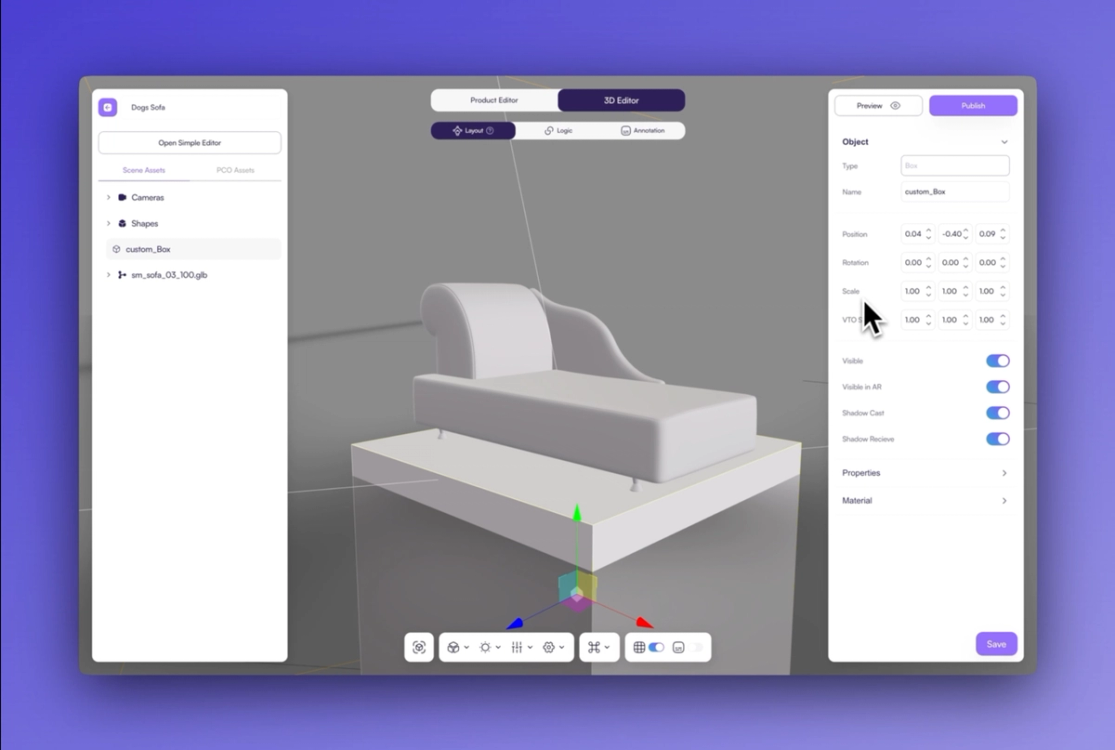
4. How Compatibility Works
Amaspace AR is natively compatible with both iOS and Android devices:
- On iOS, AR opens via Safari using ARKit and USDZ format
- On Android, AR opens using WebXR in Chrome and Chromium-based browsers (GLB format)
There’s no extra setup required - Amaspace automatically handles file conversions and presentation formats for each platform. You just need a properly prepared 3D model and a published configurator.
Summary
In just a few clicks, your products can appear in your customers’ real-world environments. With Amaspace AR you can:
- Enable AR for any product without extra tools
- Let customers preview life-size models with one scan
- Control what appears in AR for cleaner, more focused experiences
- Maintain platform compatibility without additional development
Want to go further? Combine AR with rules-based configurators, pricing logic, or virtual try-on to create fully immersive shopping flows.
You May Also Like
How to Install and Configure Amaspace Customizer in Shopify
On this page, you’ll find a step-by-step guide on how to connect Amaspace 3D Customizer to your Shopify store.
Boat Configurator Guide – Build, Customize & Share with Amaspace
Step-by-step guide to building a boat configurator in Amaspace. Learn how to create attributes, apply colors, link assets, adjust 3D scene settings, generate branded PDF quotes, and use fully functional AR on mobile.
Getting Started: How to Build Your First Sofa Customizer
Learn how to create an interactive 3D sofa configurator with multiple materials and textures. Step-by-step guide using Amaspace, no code required.